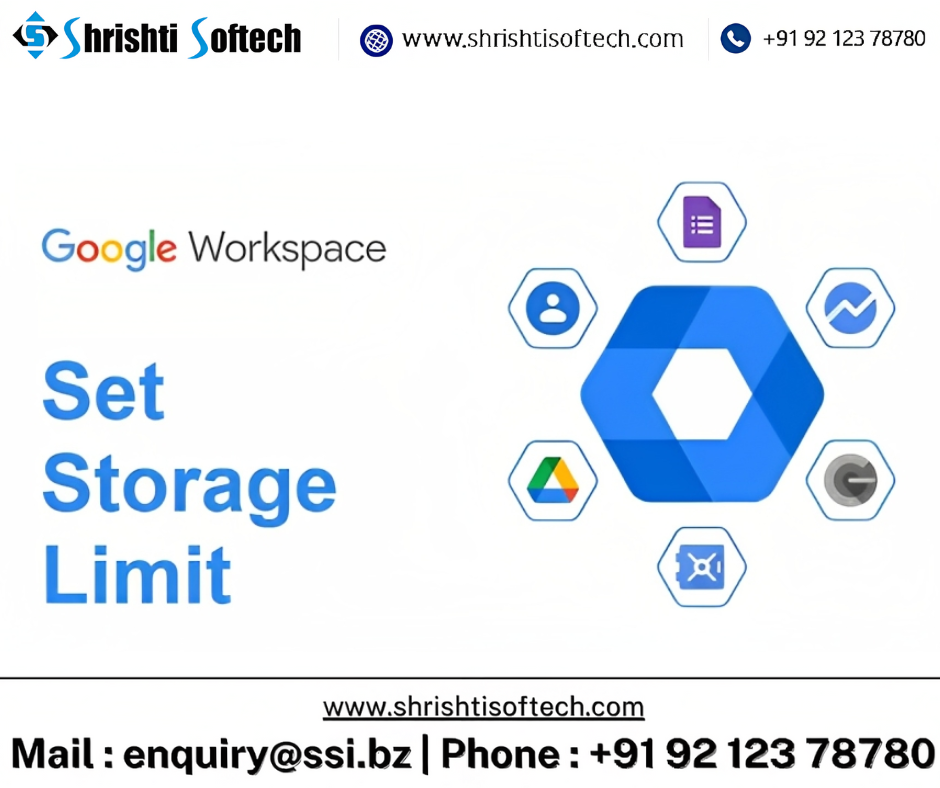
In today’s digital age, efficient data storage and management are critical for businesses of all sizes. Google Workspace (formerly known as G Suite) offers a comprehensive suite of productivity and collaboration tools that have become indispensable for organizations. From Gmail and Google Drive to Google Docs and Sheets, these tools enable seamless communication and collaboration. However, it’s essential to understand the data storage limits and best practices within Google Workspace to ensure smooth operations and avoid unexpected issues. In this blog post, we’ll delve into the intricacies of data storage and limits in Google Workspace.
Understanding Google Workspace Components
Google Workspace comprises several core applications, each contributing to your organization’s data storage:
Gmail : Gmail is a powerful email service, and it’s where your email communications are stored. It’s important to note that Gmail’s storage counts toward the overall Google Workspace storage limit.
Google Drive : Google Drive is a cloud-based file storage service that allows you to store various types of files, including documents, images, videos, and more. Google Drive storage is shared across the Google Workspace applications and users.
Google Docs, Sheets, Slides, Forms : These are productivity applications that allow real-time collaboration on documents, spreadsheets, presentations, and forms. While these files don’t consume storage space on their own, they do utilize the storage for any attached files, images, or media.
Understanding Storage Limits
Google Workspace provides varying storage limits depending on your subscription plan :
Google Workspace Business Starter : This plan offers 30 GB of storage per user shared across Gmail, Google Drive, and Google Photos.
Google Workspace Business Standard : This plan provides 2 TB of storage per user if you have fewer than five users.
Google Workspace Business Plus : These plans come with 5 TB of storage per user, regardless of the number of users.
Managing and Optimizing Storage
To make the most of your allocated storage and avoid running into space issues, consider these tips :
Regularly Clean Up : Encourage users to review and delete unnecessary emails, files, and folders. Regular housekeeping helps free up space and improves overall system performance.
Use Google Drive Storage Management Tools : Google Workspace provides tools to help administrators monitor and manage storage usage, making it easier to identify and address potential storage bottlenecks.
Leverage Shared Drives : Shared Drives, previously known as Team Drives, are shared spaces where teams can store and collaborate on files. Using Shared Drives can help distribute storage usage among team members.
Opt for Efficient File Formats : When creating documents, consider using formats that take up less storage space, such as Google Docs instead of Microsoft Word files.
Conclusion
Google Workspace is a dynamic ecosystem that empowers collaboration and productivity. Understanding its data storage limits and employing effective management strategies can ensure that your organization makes the most of its storage resources. Regularly reviewing storage usage, optimizing file formats, and using shared spaces wisely contribute to a seamless and efficient digital workspace. By following these best practices, you can navigate the intricacies of data storage in Google Workspace and foster a productive work environment.
