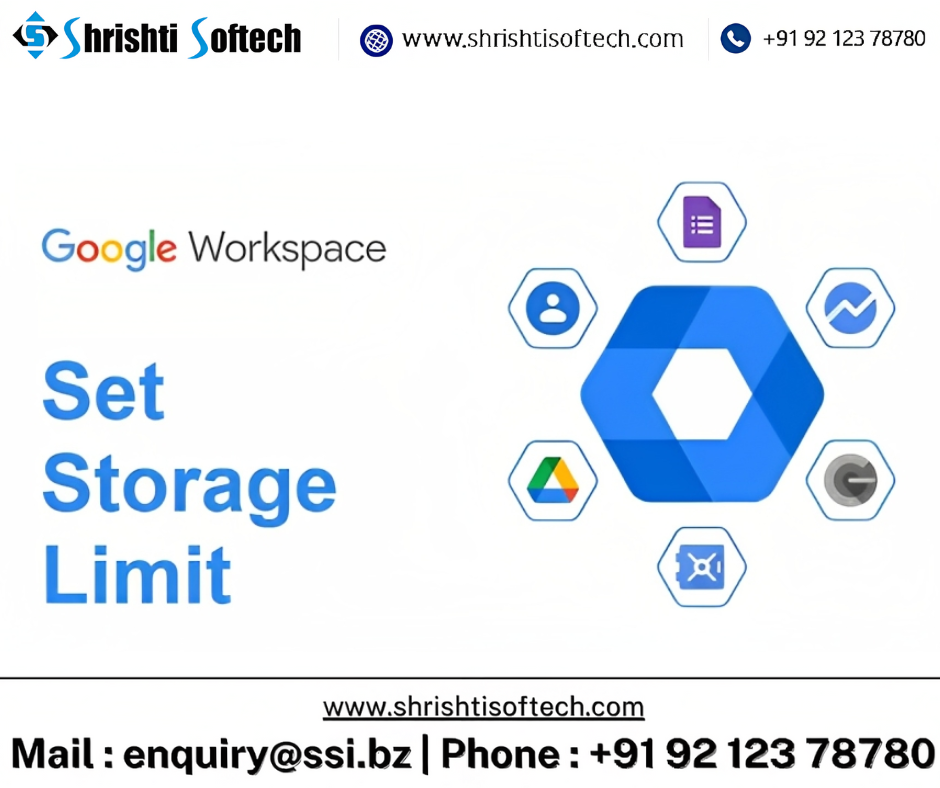In today’s fast-paced digital world, effective communication and collaboration are essential for the success of any team or organization. Google Workspace, formerly known as G Suite, offers a suite of tools designed to enhance productivity and streamline collaboration. Among these tools, Google Workspace Chats stands out as a powerful platform for real-time communication and information sharing. In this blog post, we’ll delve into the features and benefits of Google Workspace Chats, and explore how it can revolutionize the way your team communicates and collaborates.
Understanding Google Workspace Chats
Google Workspace Chats is a comprehensive messaging and collaboration platform that brings together various communication tools under one roof. It encompasses Google Chat, which was formerly known as Google Hangouts Chat, and seamlessly integrates with other Google Workspace applications like Gmail, Google Drive, and Google Calendar. This integration allows for a cohesive experience, making it easier than ever to communicate and work together.
Key Features and Benefits
Real-time Messaging
Google Workspace Chats provides real-time messaging that enables instantaneous communication. Whether you’re sending a quick message to a colleague or engaging in a group discussion, the platform ensures that your messages are delivered promptly, fostering faster decision-making and problem-solving.
Threaded Conversations
One standout feature is the ability to have threaded conversations. This means that discussions can be organized around specific topics or projects, preventing conversations from becoming overwhelming and making it easier to refer back to
previous discussions.
Integration with Google Workspace Apps
Seamless integration with other Google Workspace applications simplifies collaboration. You can share files from Google Drive, schedule meetings using Google Calendar, and even initiate a video call through Google Meet directly from a chat window.
Direct Mentions and Notifications
Google Workspace Chats allows you to directly mention individuals or specific groups in conversations using the “@” symbol. This ensures that the right people are alerted and can join the conversation when needed, minimizing delays in communication.
Bots and Automation
The platform supports bots that can automate tasks, provide information, and streamline workflows. Bots can be set up to send notifications, answer common queries, and integrate with third-party tools, enhancing productivity.
Security and Privacy
Google Workspace Chats prioritizes security, with features like end-to-end encryption for sensitive conversations. This ensures that your confidential discussions remain private and protected from unauthorized access.
Transforming Collaboration
Google Workspace Chats has the potential to transform the way teams collaborate, bringing efficiency, transparency, and organization to communication. By centralizing communication and integrating it with other productivity tools, the platform reduces the need to switch between different apps and minimizes information silos.
Conclusion
Google Workspace Chats is more than just a messaging platform; it’s a catalyst for streamlined collaboration and improved productivity. Whether you’re a small team or a large enterprise, embracing this tool can lead to more effective communication and ultimately drive your projects towards success.
So why wait? Explore the power of Google Workspace Chats and revolutionize the way your team communicates and collaborates. Your journey towards enhanced productivity starts here www.shrishtisoftech.com.