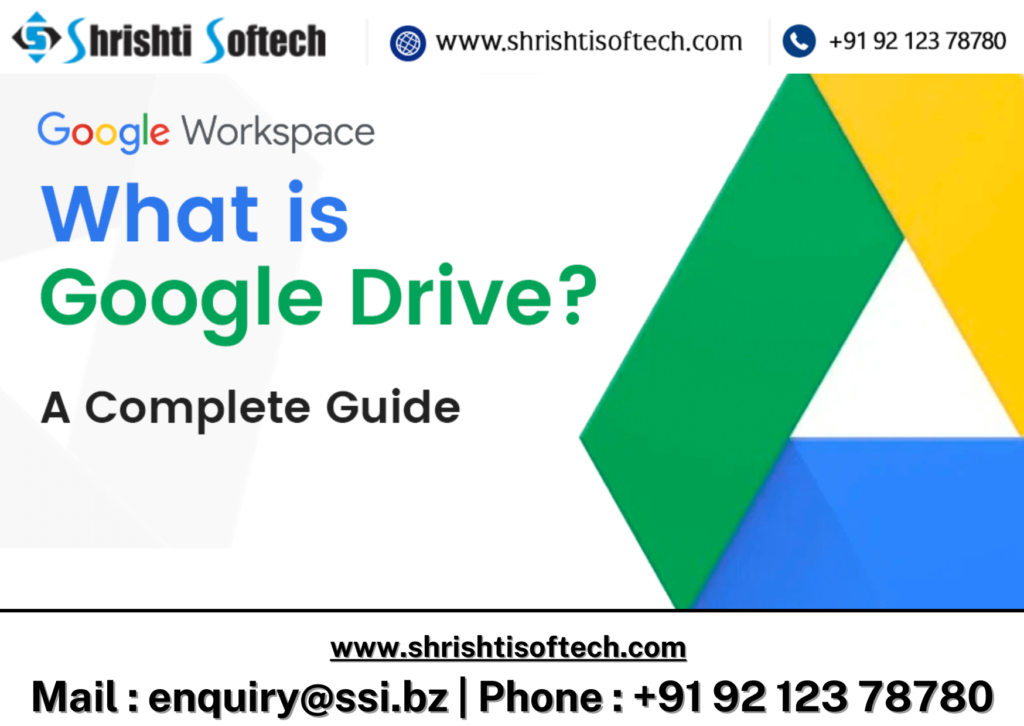
In today’s fast-paced and digital-centric work environment, effective collaboration and efficient file management are essential for productivity. Google Workspace has become a go-to solution for businesses looking to streamline their operations, and at the heart of this productivity suite lies Google Drive. This blog will delve into the many ways Google Drive enhances the collaborative experience within Google Workspace.
What is Google Drive ?
Google Drive is a cloud-based file storage and synchronization service offered as part of Google Workspace. It allows users to store, access, and share files securely from any device with an internet connection. Google Drive seamlessly integrates with other Google Workspace apps like Google Docs, Sheets, and Slides, enabling real-time collaboration and smooth workflow management.
Key Features of Google Drive
File Storage and Organization
Google Drive provides ample storage space (depending on your subscription) to store documents, images, videos, and more. You can organize your files into folders, making it easy to find and access them whenever you need.
Real-time Collaboration
With Google Drive, multiple users can collaborate on a single document simultaneously. This is particularly valuable for teams working remotely or across different time zones. Whether it’s editing a report, creating a presentation, or compiling data in a spreadsheet, real-time collaboration eliminates version control issues and enhances productivity.
Version History
Google Drive automatically keeps track of document changes. If you need to revisit a previous version of a file, you can do so effortlessly. This feature is crucial for tracking changes, recovering lost content, or ensuring document integrity.
Access Control
You have complete control over who can view, edit, or comment on your documents. Share files and folders with specific individuals, teams, or make them public. Additionally, you can set expiration dates for shared links or disable access at any time.
Secure File Sharing
Google Drive employs robust security measures to protect your data. You can share files securely, even with individuals who don’t use Google Workspace, by setting permissions, requiring a Google account, or using secure sharing links.
Integration with Third-party Apps
Google Drive integrates seamlessly with various third-party applications, expanding its functionality. You can connect apps for document signing, project management, and more, further enhancing your productivity.
Use Cases for Google Drive in Google Workspace
Team Collaboration
Collaborative document editing is at its best with Google Drive. Teams can brainstorm ideas, create content, and share feedback in real-time, making projects progress smoothly.
File Sharing and Distribution
Easily share files with clients, partners, or customers without worrying about email attachment size limits. Share a link, and recipients can access the file directly.
Data Backup
Google Drive serves as an excellent backup solution for critical business data. Automatically sync files from your computer to the cloud, ensuring data security and accessibility.
Remote Work
In today’s remote work landscape, Google Drive enables employees to access and collaborate on documents from anywhere, using any device with an internet connection.
Data Security
Leverage Google Drive’s robust security features to ensure that your sensitive business documents are safe from unauthorized access.
Conclusion
Google Drive is an indispensable tool within Google Workspace, enabling businesses to streamline file management, enhance collaboration, and boost productivity. With its seamless integration with other Google Workspace apps and a host of powerful features, Google Drive empowers organizations to adapt to the evolving demands of the digital workplace. Whether you’re a small business or a large enterprise, Google Drive can help you unlock the full potential of Google Workspace.

