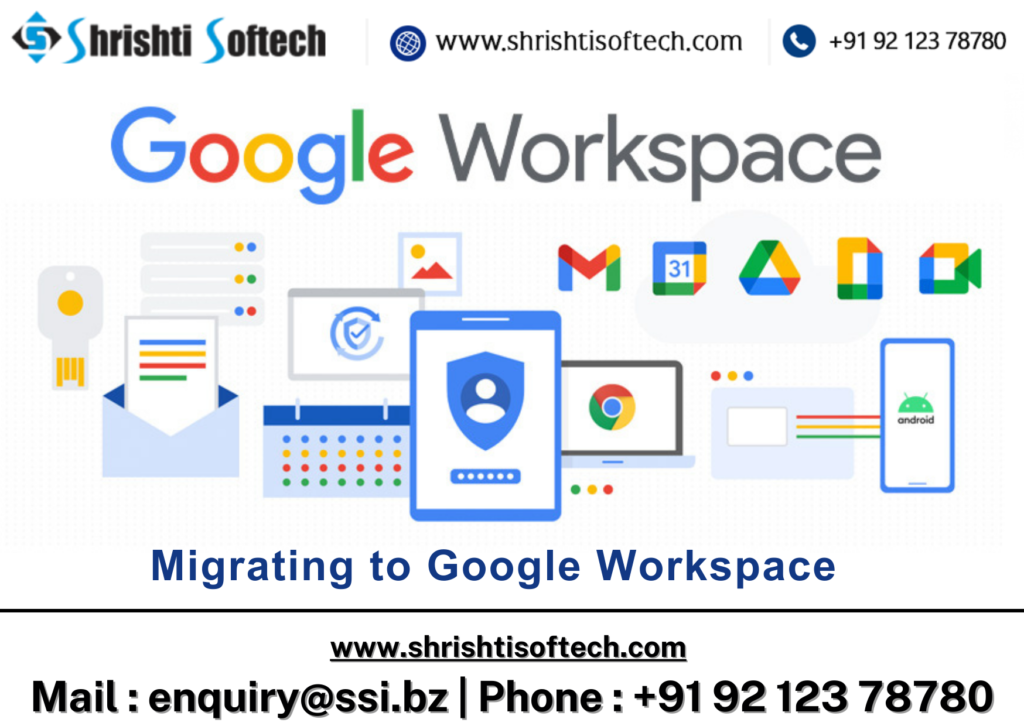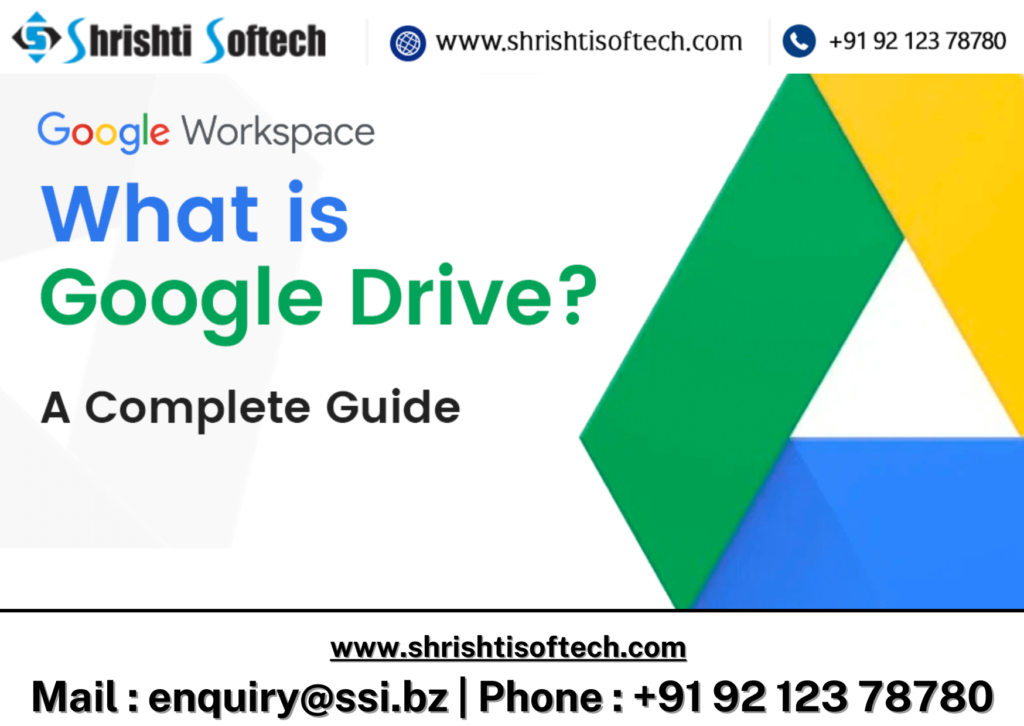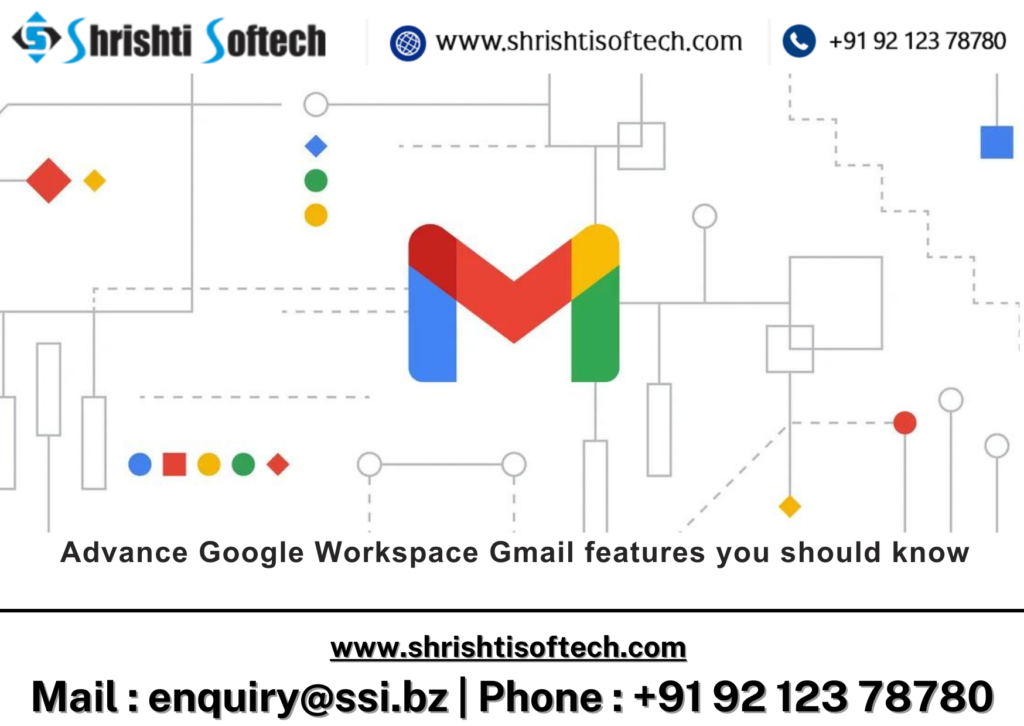
In today’s fast-paced business world, efficient communication and collaboration are crucial for success. Google Workspace, formerly known as G Suite, offers a suite of powerful tools to help businesses streamline their operations, and Gmail is at the forefront of these tools. With its array of features designed specifically for businesses, Google Workspace Gmail is more than just an email platform; it’s a powerful productivity tool. In this blog post, we’ll explore some of the key Gmail features that can supercharge your business operations.
Customized Email Addresses
One of the first steps in establishing a professional online presence is having a custom email address that matches your business domain (e.g.,yourname@yourcompany.com). Google Workspace allows you to create and manage these custom email addresses effortlessly. This not only enhances your brand’s credibility but also makes it easier for customers and partners to recognize your emails.
Enhanced Security
Security is a top priority for businesses when it comes to email communication. Google Workspace Gmail provides robust security features, including phishing and malware protection, two-factor authentication, and advanced spam filters. Your data is also encrypted, ensuring that sensitive information remains confidential.
Seamless Collaboration
Google Workspace Gmail seamlessly integrates with other Google apps such as Google Drive, Google Calendar, and Google Meet. This integration enables real-time collaboration and communication within your team. For instance, you can schedule meetings directly from your email, attach and share files from Google Drive, and even conduct video conferences with Google Meet, all without leaving your Gmail inbox.
Efficient Email Management
Managing emails efficiently can save your business a significant amount of time. Gmail offers a range of features to help you stay organized, including:
Labels and filters : Organize your emails with labels and automate email sorting with filters.
Priority inbox : Gmail intelligently separates important emails from less important ones, reducing clutter in your inbox.
Snooze and schedule emails : You can snooze emails to deal with them later or schedule emails to be sent at a specific time.
Undo send : Made a mistake in your email? Gmail lets you undo a sent message within a short time frame.
Smart Compose : Use AI-powered suggestions to compose emails faster and with fewer errors.
Access Anywhere, Anytime
With Google Workspace Gmail, you’re not tethered to your office desk. You can access your emails from anywhere, using various devices like smartphones, tablets, or laptops. This flexibility ensures that you can stay connected and productive even when you’re on the go.
Analytics and Insights
To improve your business’s email communication, you need insights into how your emails are performing. Google Workspace provides analytics tools that help you track email delivery, open rates, and response times. These insights can guide your email marketing strategies and improve your overall communication with clients and partners.
Streamlined User Management
For businesses, managing user accounts and access is crucial. Google Workspace offers centralized user management tools, making it easy to add or remove users, assign permissions, and enforce security policies across your organization. This simplifies the process of onboarding new employees and ensures that your data remains secure.
Conclusion
Google Workspace Gmail is not just an email platform; it’s a powerful suite of tools designed to enhance communication, collaboration, and productivity for businesses. With its custom email addresses, robust security features, seamless integration with other Google apps, and efficient email management tools, Google Workspace Gmail is a valuable asset for businesses of all sizes. By leveraging these features, you can boost your business’s productivity, enhance communication, and stay competitive in today’s digital landscape.