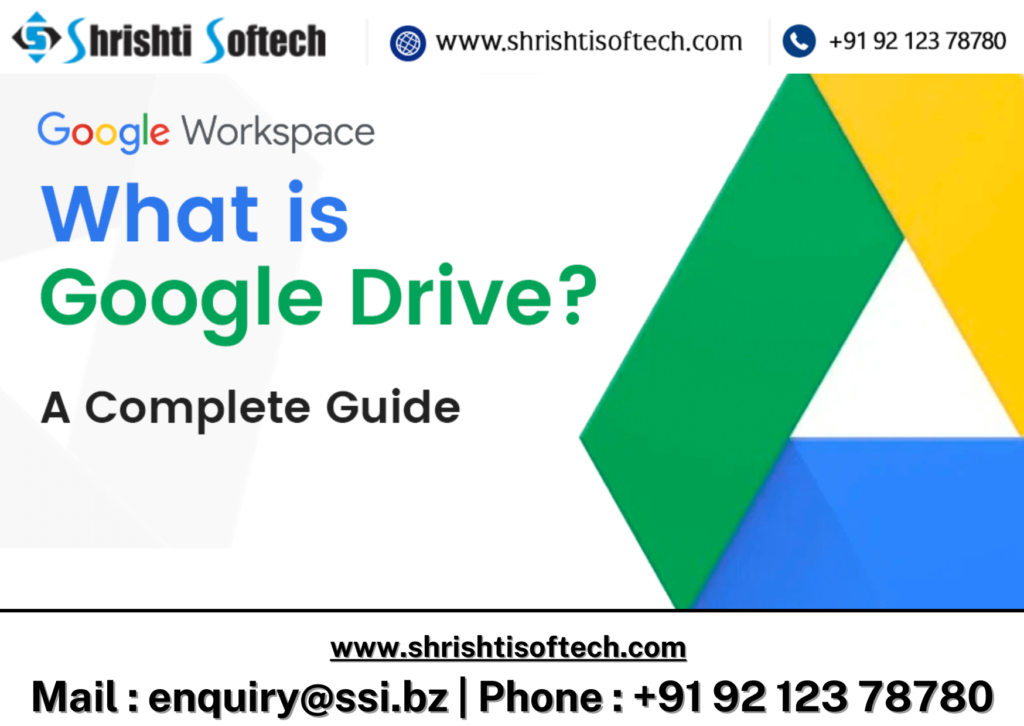In today’s fast-paced business environment, collaboration and productivity are paramount. Google Workspace, formerly known as G Suite, has emerged as a powerhouse for businesses looking to streamline their operations and enhance collaboration among team members. While many are familiar with the basics, there are a plethora of advanced features and tips that can take your Google Workspace experience to the next level. In this blog, we will explore some advanced tips and tricks to help businesses make the most out of Google Workspace.
Custom Domain Email Addresses
Enhance your brand’s professionalism by setting up custom domain email addresses using Google Workspace. This ensures that your team members use email addresses like “yourname@yourcompany.com” instead of generic Gmail addresses. It’s a simple yet effective way to make a lasting impression on clients and partners.
Mastering Google Drive
Google Drive is at the core of Google Workspace, and there are several advanced features to leverage :
Shared Drives : Instead of personal drives, use shared drives for team collaboration. Shared drives provide centralized storage and access control, making it easier to manage documents and files within your organization.
Version History : Quickly recover previous versions of documents by using the “Version history” feature. It’s invaluable when working on collaborative projects.
Offline Access : Enable offline access to Google Drive files, allowing you to work even when you’re not connected to the internet.
Advanced Gmail Features
Gmail is more than just an email platform, it’s a productivity hub :
Canned Responses : Save time by creating canned responses for frequently sent emails. Go to Settings > See all settings > Advanced > Canned Responses to enable this feature.
Filter and Label : Automate email organization with filters and labels. This helps in categorizing and prioritizing your inbox efficiently.
Undo Send : Accidentally sent an email too soon? Enable the “Undo Send” feature in Settings > See all settings > General to recall it.
Collaborative Tools
Google Workspace offers a suite of collaborative tools :
Google Meet : Host virtual meetings with ease. Use breakout rooms, screen sharing, and integration with Calendar for seamless scheduling.
Google Chat : Replace email with real-time communication using Google Chat. Create chat rooms for different teams or projects.
Google Jam board : Foster creativity with virtual whiteboarding. Brainstorm and sketch ideas with team members in real-time.
Advanced Search Techniques
Google Workspace’s search capabilities are robust :
Use Operators : Utilize search operators such as “from:”, “to:”, “subject:”, and “filename:” to refine your searches and locate specific files or emails.
Search by Date : Narrow down your search results by specifying a date range using the “after:” and “before:” operators.
Mobile Productivity
Stay productive on the go :
Mobile Apps : Install Google Workspace mobile apps for seamless access to your documents, emails, and calendar from your smartphone or tablet.
Offline Access : Enable offline access for mobile apps to work on documents even without an internet connection.
Conclusion
Google Workspace is a powerful tool for businesses, and these advanced tips and tricks can help you harness its full potential. Whether it’s improving email efficiency, collaborating seamlessly, or optimizing your workflow, mastering Google Workspace will undoubtedly enhance your team’s productivity and make your business operations more efficient. By implementing these advanced strategies, you can stay ahead in the competitive world of business and drive success for your organization.