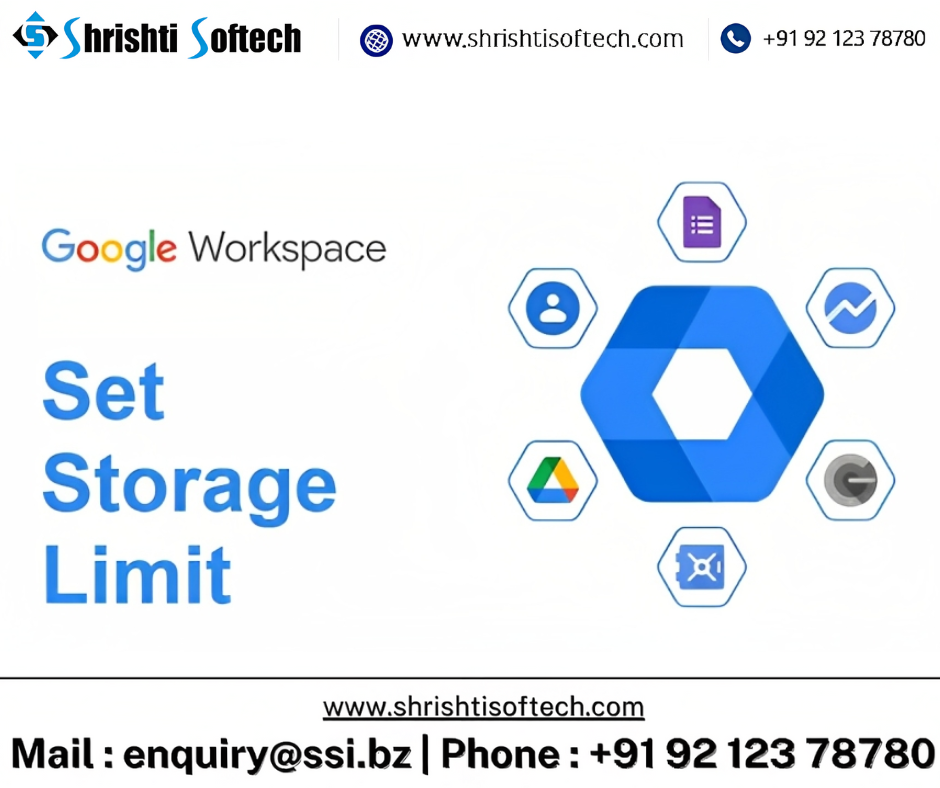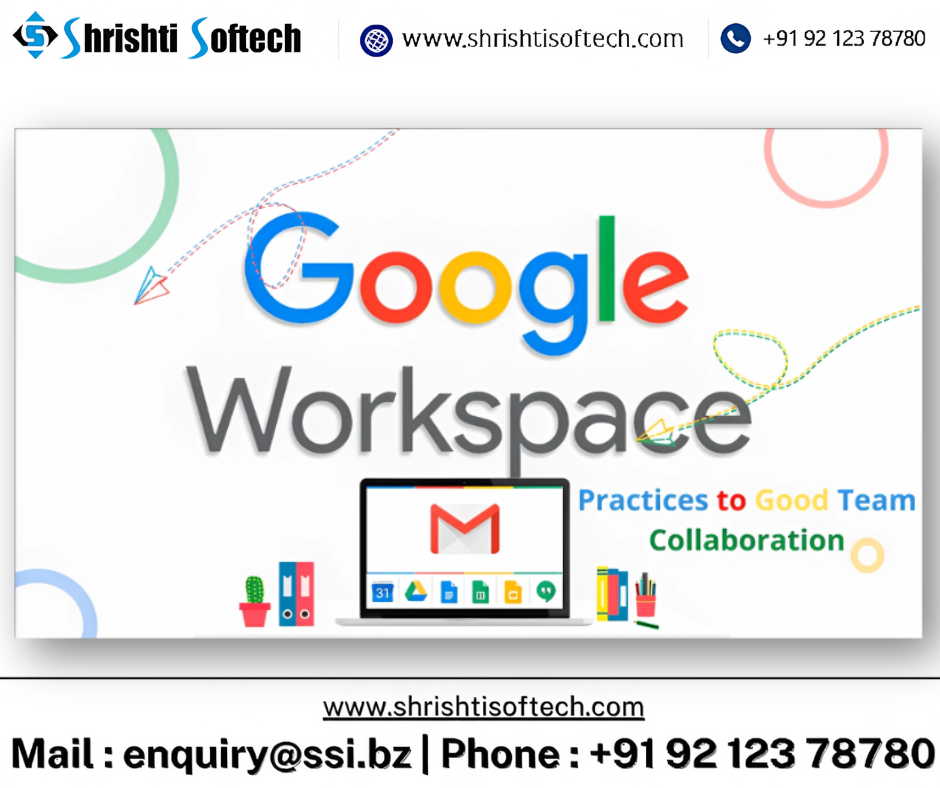
In today’s fast-paced digital landscape, effective collaboration among team members is a cornerstone of success for any organization. Google Workspace, with its suite of powerful tools, has become a staple for seamless collaboration and productivity. Whether your team is working in the same office or spread across different time zones, here are some invaluable tips to make the most of Google Workspace and foster a culture of collaboration.
Embrace Google Drive for Centralized File Management :
Google Drive serves as a centralized hub for all your documents, spreadsheets, presentations, and more. Organize files in logical folders, set appropriate sharing permissions, and make use of color-coded labels to visually categorize projects. Google Drive’s search functionality ensures you can quickly locate files, reducing the time spent on hunting down crucial information.
Utilize Shared Drives for Team Projects :
Shared Drives allow teams to collaborate on projects with a consistent file structure, ensuring everyone has access to the latest version of documents. Unlike individual Google Drive files, Shared Drive files remain accessible even if team members leave the organization, preventing data loss and maintaining institutional knowledge.
Optimize Communication with Gmail and Google Chat :
Effective collaboration requires smooth communication. Gmail offers integration with Google Chat, enabling real-time conversations and reducing the need for lengthy email threads. Use Chat’s direct messaging, group chats, and even video calls for quick interactions.
Collaborate in Real Time with Google Docs, Sheets, and Slides :
The real-time editing capabilities of Google Docs, Sheets, and Slides are game-changers for remote collaboration. Multiple team members can work on the same document simultaneously, seeing changes in real time. Use the commenting feature to provide feedback without altering the original content.
Harness Video Conferencing with Google Meet :
Google Meet facilitates virtual face-to-face meetings, making it an excellent tool for teams that work remotely or have members in different locations. Share your screen, present slides, and record meetings for those who couldn’t attend.
Keep Everyone on the Same Page with Google Calendar :
Scheduling conflicts can be a significant roadblock to collaboration. Google Calendar lets you schedule meetings, set reminders, and share your availability with team members. Integrating Calendar with Gmail allows you to create events directly from emails.
Automate Workflows with Google Workspace Add-Ons :
Google Workspace offers a variety of add-ons that can automate repetitive tasks and streamline workflows. From project management to CRM integration, explore the add-ons that align with your team’s needs to enhance productivity.
Secure Your Data with Permissions and Two-Factor Authentication :
Protect your team’s sensitive information by setting appropriate permissions on files and folders. Additionally, enable two-factor authentication to add an extra layer of security to your Google Workspace account.
In conclusion, Google Workspace offers a comprehensive suite of tools that can significantly enhance collaboration within your organization. By optimizing the use of tools like Google Drive, Shared Drives, Gmail, Google Docs, Google Meet, and others, your team can work seamlessly together, regardless of their physical location. Remember, the key to successful collaboration lies not just in the tools, but in fostering a culture of communication, transparency, and teamwork.