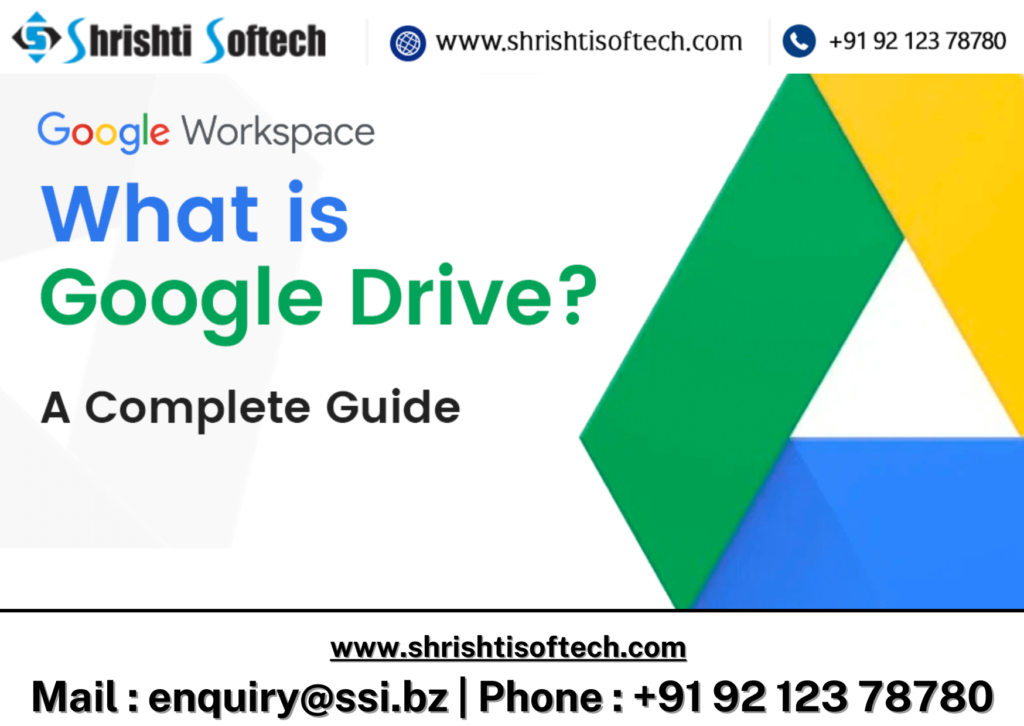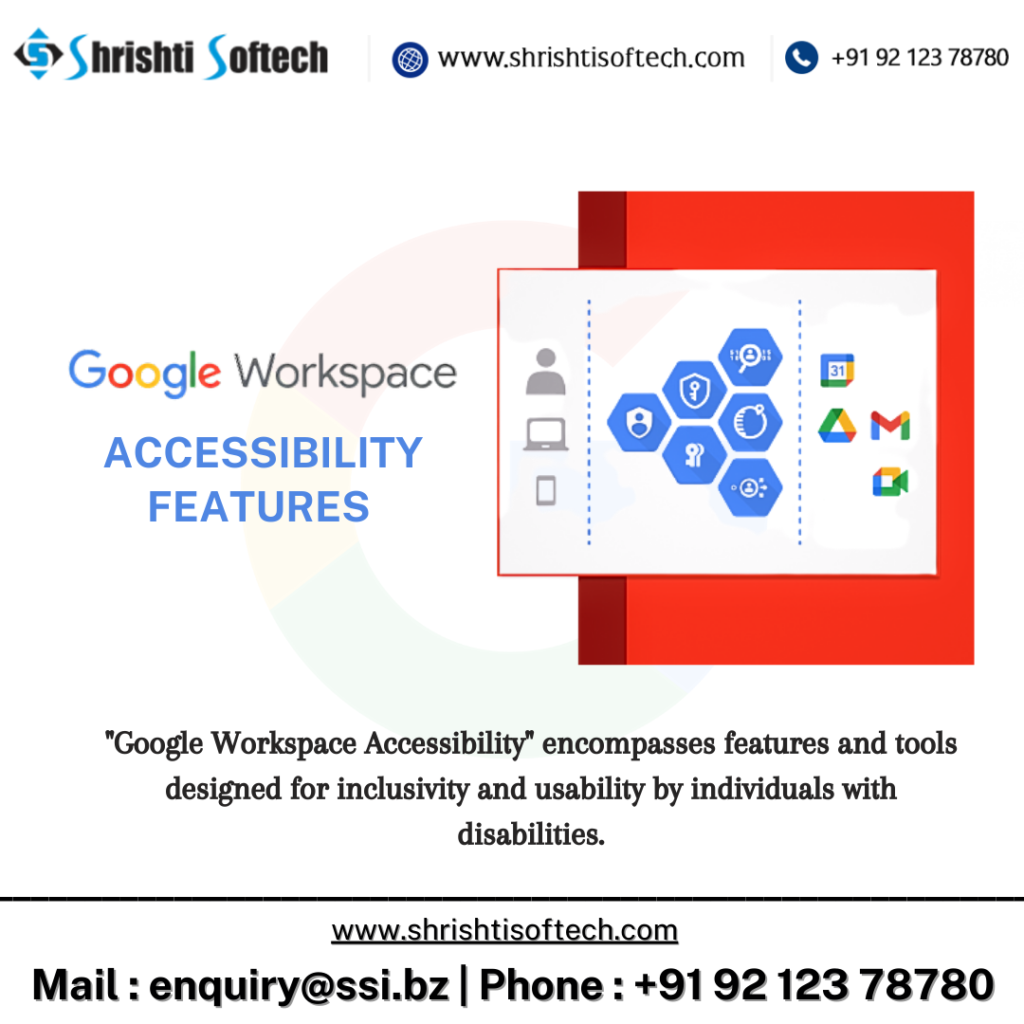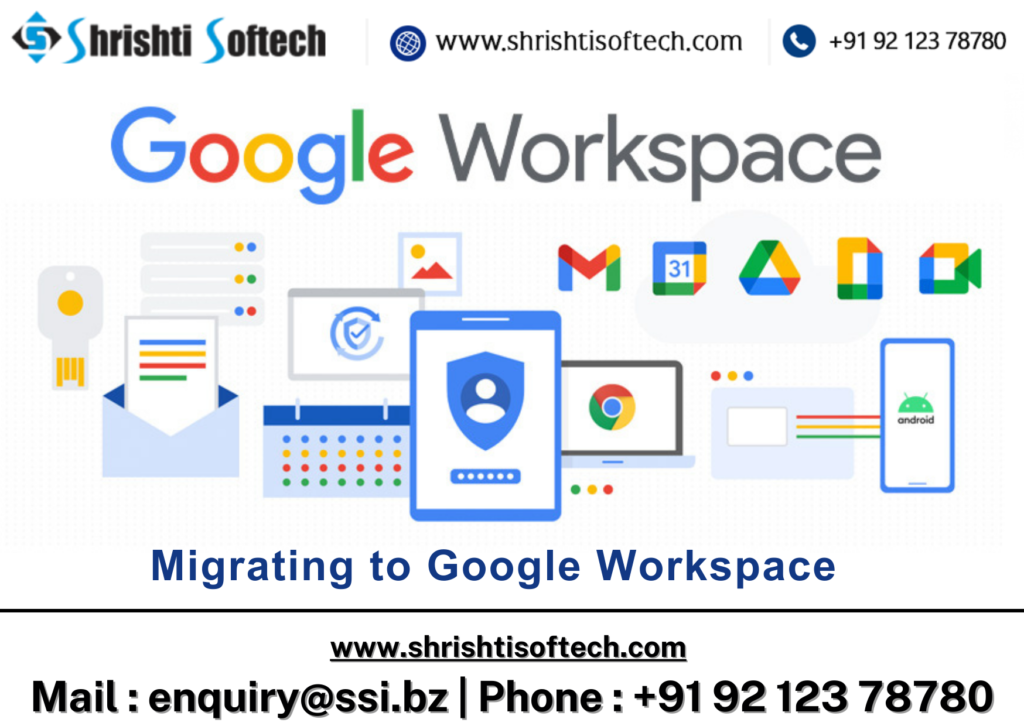
In today’s rapidly evolving digital landscape, efficient communication and collaboration tools are essential for businesses of all sizes. Google Workspace, formerly known as G Suite, is a comprehensive suite of cloud-based productivity tools that can transform the way your organization operates. Whether you’re a small startup or a large enterprise, migrating to Google Workspace can be a game-changer. In this blog post, we’ll explore the benefits of migrating to Google Workspace and provide a step-by-step guide to help you make a smooth transition.
Why Migrate to Google Workspace ?
Before diving into the migration process, let’s take a moment to understand why Google Workspace is worth considering for your organization :
Integrated Collaboration :
Google Workspace offers a suite of tools, including Gmail, Google Drive, Google Docs, Google Sheets, Google Slides, and Google Meet, all seamlessly integrated. This integration enhances collaboration, allowing your team to work together in real time, no matter where they are.
Scalability :
Google Workspace is designed to grow with your business. Whether you’re a small team or a multinational corporation, you can easily add or remove users as needed, ensuring you only pay for what you use.
Security :
Google takes security seriously. With Google Workspace, your data is stored in secure data centers, protected by robust security measures and constant monitoring. You can also implement two-factor authentication to enhance account security.
Mobility :
With Google Workspace, your team can work from anywhere, on any device with an internet connection. This flexibility is especially valuable in today’s remote-friendly work environment.
Cost-Efficiency :
Google Workspace operates on a subscription-based model, which can be cost-effective compared to traditional software licenses. You also benefit from regular updates and feature enhancements at no additional cost.
Migrating to Google Workspace : Step by Step
Now that we’ve highlighted the advantages of Google Workspace, let’s walk through the migration process :
Assess Your Needs :
Identify your organization’s specific requirements and goals for using Google Workspace. Determine the number of users and their roles within your organization.
Choose a Plan :
Select the Google Workspace plan that best suits your needs. Google offers various plans, such as Business Starter, Business Standard, and Business Plus, each with different features and pricing.
Set Up Your Domain :
Verify domain ownership and configure DNS settings to point to Google’s servers. This step ensures that your organization’s email addresses will use the Google Workspace services.
Create User Accounts :
Add user accounts for your organization. This includes setting up email addresses and assigning licenses as per your plan.
Migrate Data :
Transfer existing emails, contacts, calendars, and documents from your current email and productivity platforms to Google Workspace. Google provides migration tools and guides to assist with this process.
Configure Settings :
Customize settings for security, data sharing, and collaboration to meet your organization’s requirements.
Train Your Team :
Provide training and resources to help your team make the most of Google Workspace’s features and collaboration tools.
Monitor and Manage :
Regularly review and manage user accounts, security settings, and data access to ensure everything runs smoothly.
Conclusion
Migrating to Google Workspace is a strategic move that can enhance your organization’s productivity, collaboration, and security. By following the steps outlined in this guide, you can transition to Google Workspace smoothly and reap the benefits of this powerful suite of productivity tools. Make the change today and empower your team to work smarter, not harder, with Google Workspace.